On the go, but wanting to enroll in one of your trainer’s new programs? Don’t worry, you can do that.
Upon opening the Programs option for the first time in the mobile app, you might be asked a series of preference questions to help you narrow down the program options.
Trainers can set specific filters for you as the client to run through.
If you clicked Next on all the questions, then all programs your trainer has created will appear in this list. Next to the programs you can click Enroll, choose the date you want to begin the training, and then you are all set!
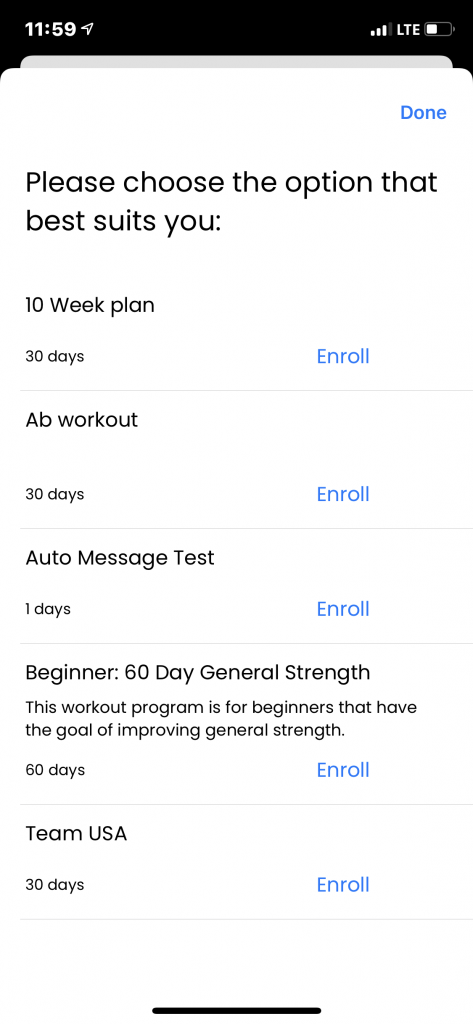
To view the programs you already have active on your account, click the tab that says My Active Programs.
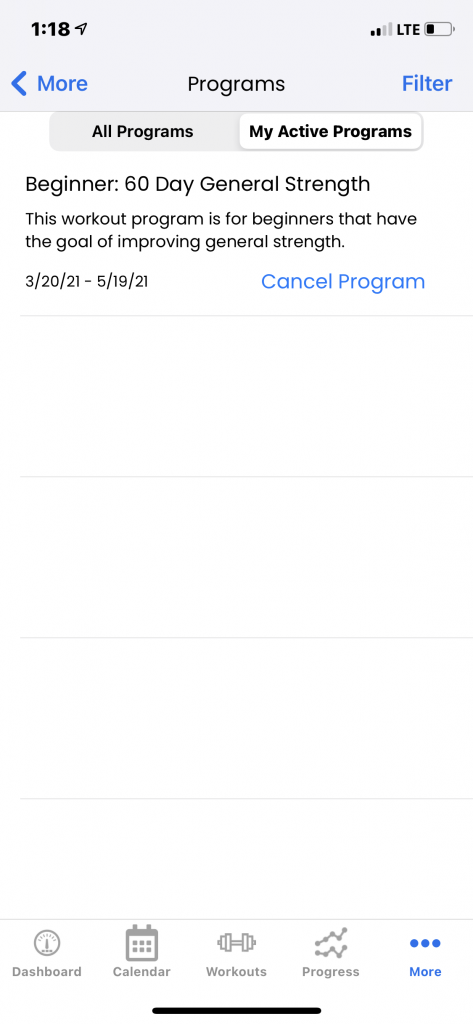
You can then view them and cancel them if need be. You can choose between wiping all data associated with the program or to only delete the upcoming assignments that have not been completed.
Wiping all data will remove progress data from completed assignments.
