Clients, your trainer controls whether or not you are able to edit your food list.
To add a new food, start by clicking the More button in the bottom right corner of your screen. (See image below.)
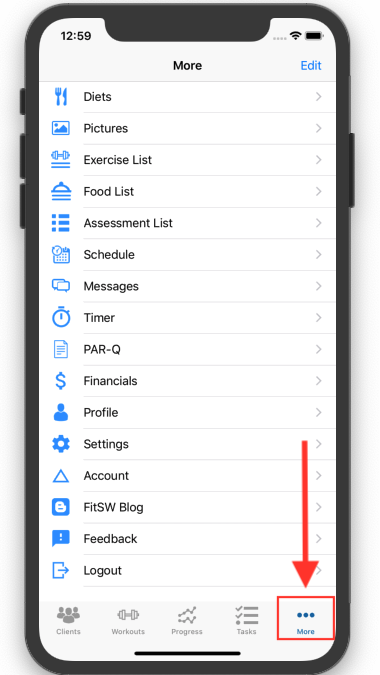
Once you are on the More screen, click on the Food List option. (See image below.)
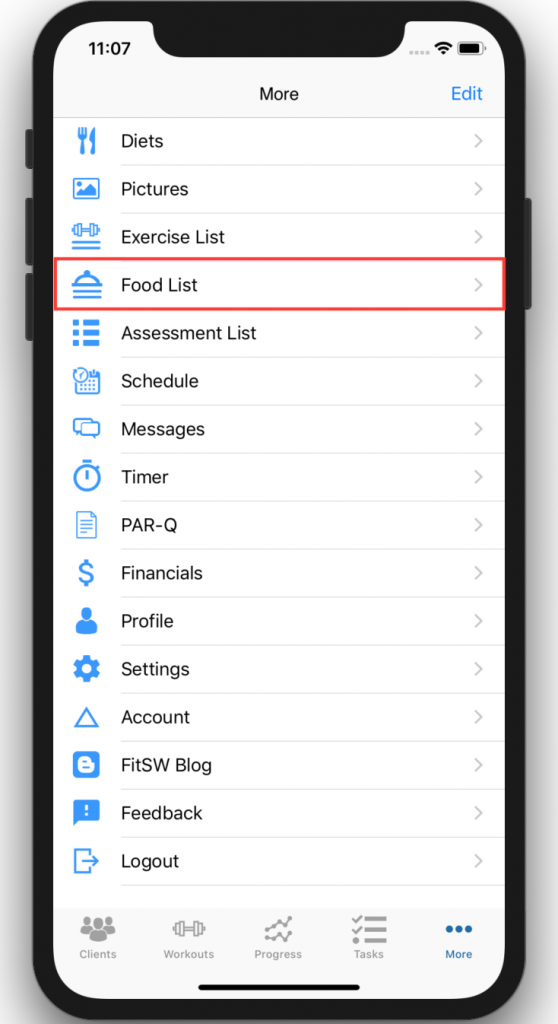
Once you are on the Food List page, click the blue + button in the top right corner of your screen. (See image below.)
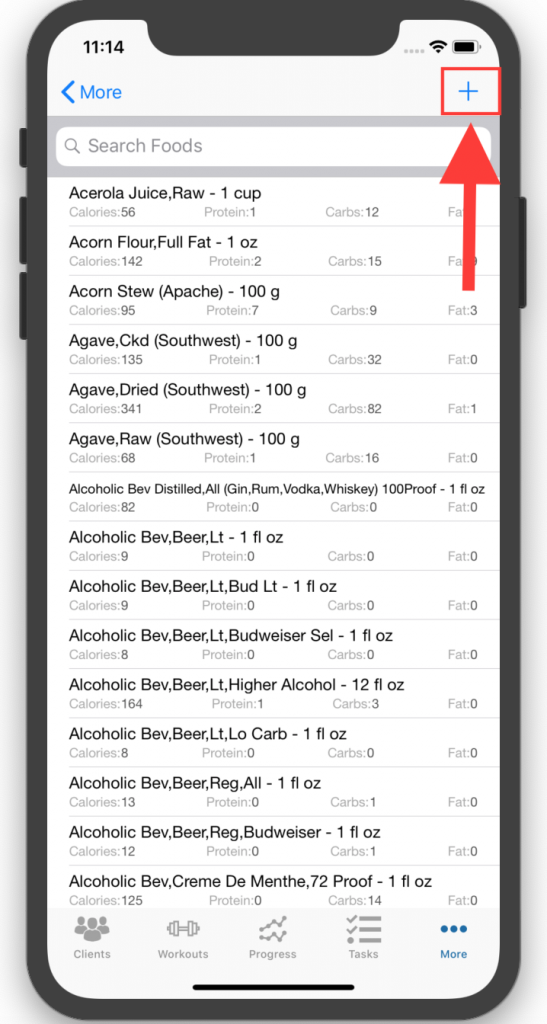
You will now be on the screen where you add all the details of the food you are adding. Enter all the details of the food you are adding and click Add in the top right corner of your screen. Once you do this, the food you have added will be at the top of the food list.
