To view your food list (which comprises foods that your personal trainer has added and, if your trainer has given you access, foods that you have added) click the Libraries button on the left side of your screen. Once the pull-down menu appears, click the Foods button and you will be redirected to the Food List page. (See image below.)
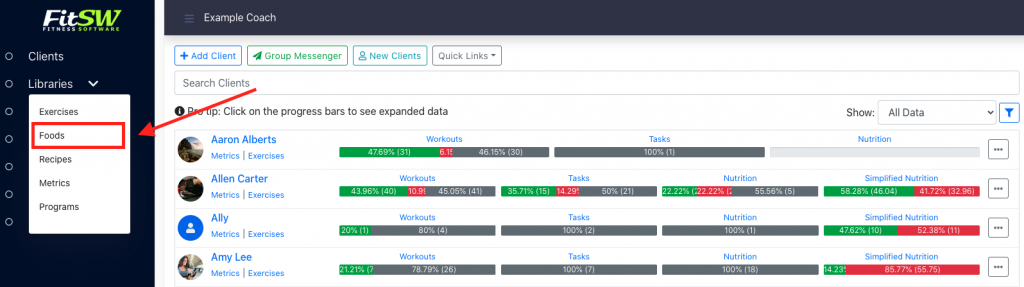
You will now be on the Food List page, which is where you will be able to view all the foods your fitness coach has created for you. If your trainer has given you permission, you can add your own foods by clicking the Add Food button in the top right portion of your screen. FitSW Personal Trainer Software has over 5000 different foods in our nutrition database, but you can always add your own foods with a click of a button!
