Need to see where you are at in your training program? Do you need to cancel it all together?
First, navigate to the Programs page from the navigation bar on the left side of the client dashboard.
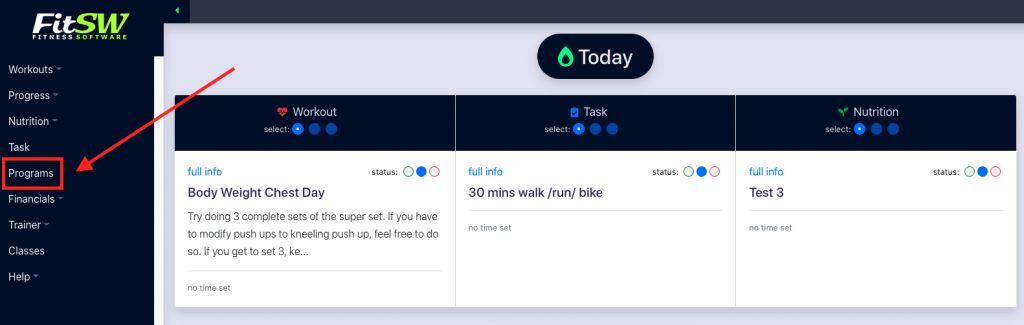
Then click on the tab labeled Active Programs to view all the programs you are currently enrolled in.
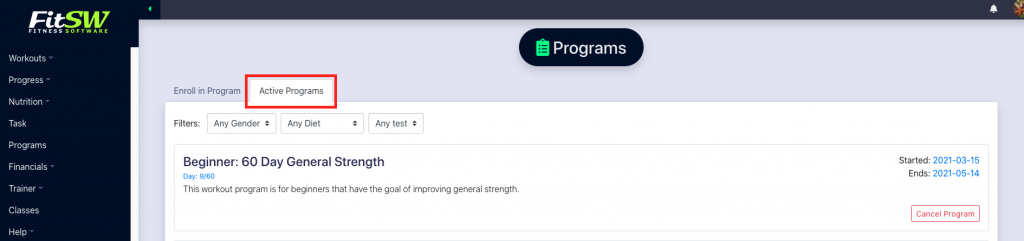
Underneath the name of the program, in blue letters, is a tracker for the days of the program that have passed and that are remaining.
On the right side of the program’s card, you can view the start and end date of the program. Underneath that, you can cancel your program all together!
You have two options for removing the program from your account.
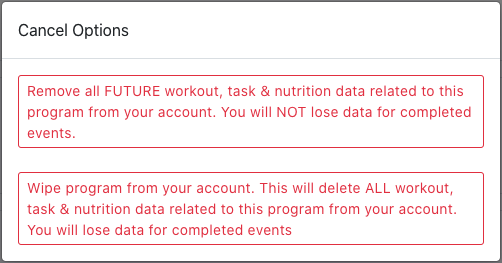
You can remove all the upcoming assigned workouts, tasks, and nutrition plans. This way you can preserve all the progress and data on the completed items.
Otherwise, you can delete everything, even what you have completed. This will remove all data associated with that program from your account.
