Need to publish a workout similar to one you’ve published in the past? This article will show you how to copy and paste workouts to the same or different client profiles.
To copy workouts, click the Workouts button on the bottom of the screen. (See image below.)
Once you are on the workouts page, click the client that you want to copy the workout from, the favorite workout you want to copy, or the workout from the all clients tab that you want to copy. Once you are in the workout, click the Copy button at the top of the screen. (See image below.)
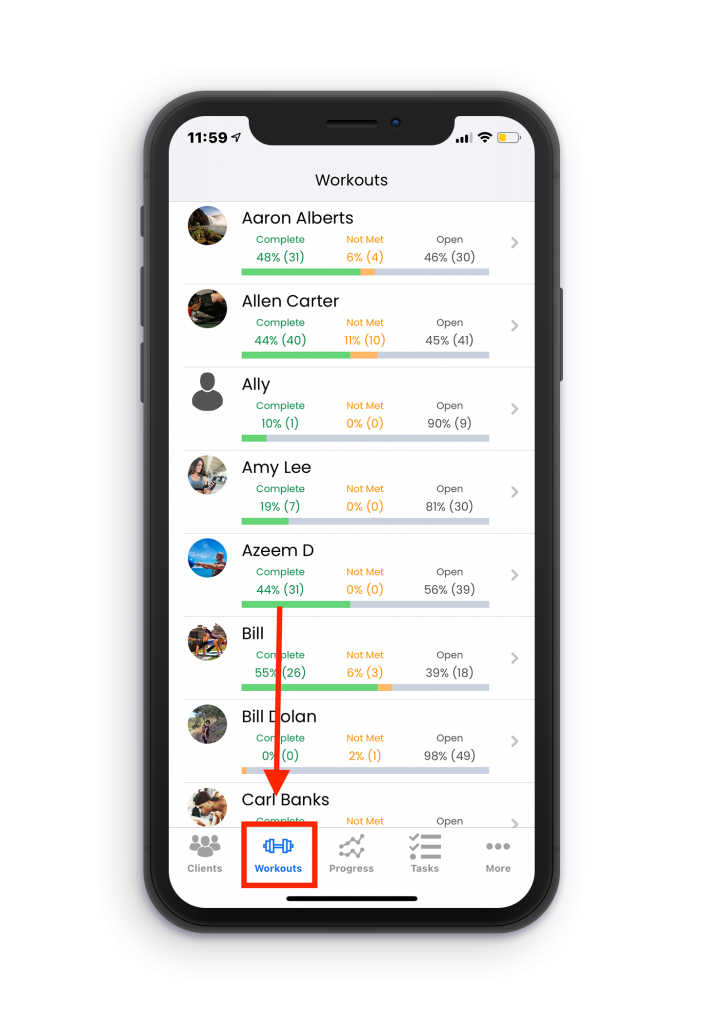
Next, click the client you want to copy the workout to, the My Favorites category, or to the all clients category. After you have chosen your desired location, click the Copy button in the top right portion of the screen.

