Need an existing client to upload progress pics? This guide will show you how to assign tasks to clients.
From the Client List page, click on the blue Tasks button in the middle column of your screen. (See image below.)
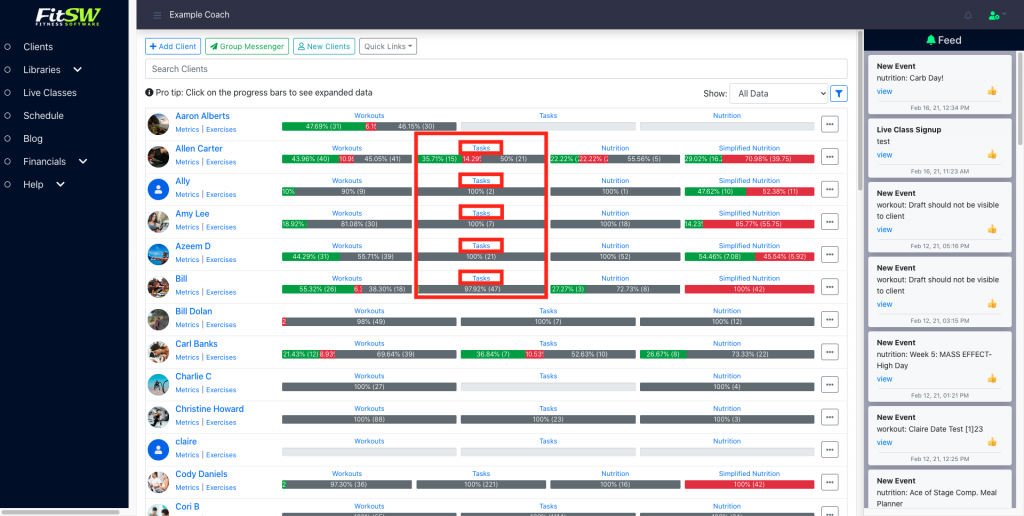
The Tasks / Goals is where you can view all of the tasks that either you (the personal trainer) or your client (if you gave them permission) have created. If you would like to add a new task, click the Add Task button in the top right portion of the screen. (See image below.)
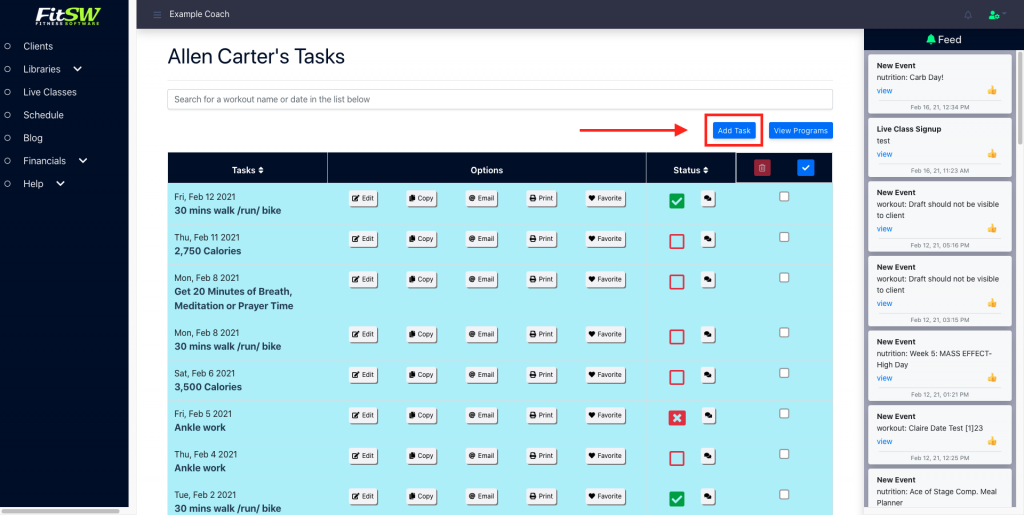
The following screen is where you will enter the details of the task. This includes things such as the date for the task, the name, notes if you would like this task to repeat, and whether or not you want to add it to any additional clients. Once you have entered all of the information, click Save Task.
This task will now be added to your task list. You can always copy, edit, email, print, or favorite tasks with the click of a button.
