Want to sit back and let FitSW do the reminding for you? We’ve got ya covered with automated messages in programs.
To add automated messages to programs, first navigate to the Programs feature from the nav bar on the left side of your screen.
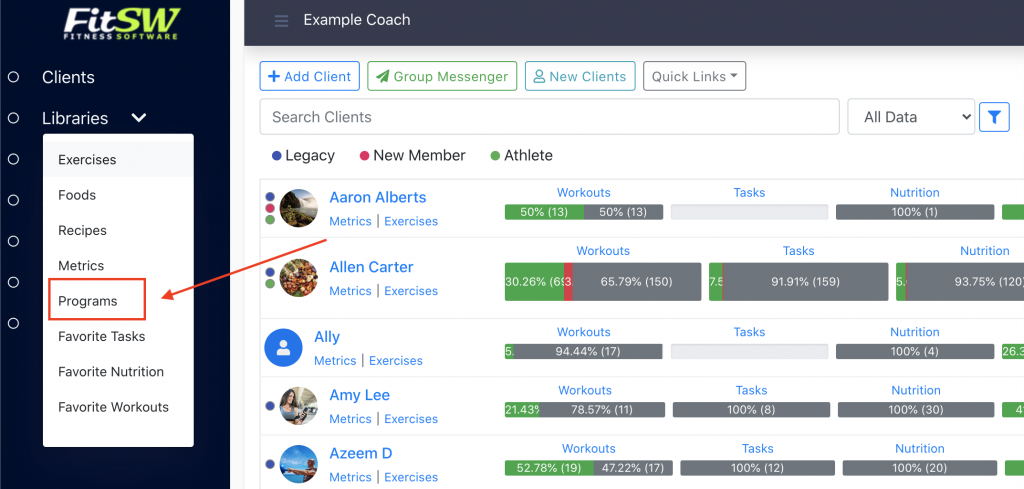
From there either create a new program or edit one that you would like to add automated messages to.
If you click on create a new program, then it will take you to a page where you must enter the name of the program and the length of the program in days. Then you will click on Start Building.
From there, you can click on the days of the program to add an event. In this case. The event type will say Message, and this is how you will add automated messages to the program.
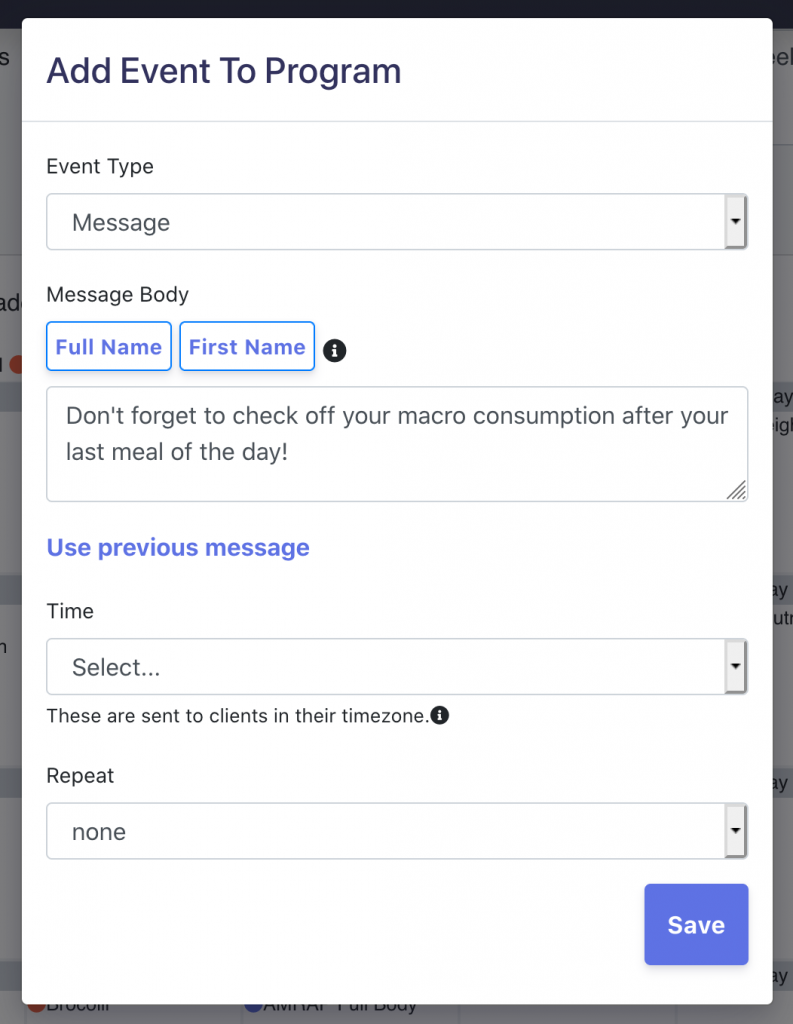
When you choose a message as the event type, you can choose to personalize the automated message with their first and/or last name.
You will need to select a time for this reminder to be sent to your clients. (Will automatically send in the correct timezone the client is located in)
Then, you can choose how often this message will repeat, if at all. Therefore, if you have assigned a daily macro goal for your client, then you can choose to repeat this daily.
Otherwise you can choose to repeat it weekly on a certain day of the week!
That is all for adding automated messages to programs, but if you need any more assistance, then please reach out to support@fitsw.com for help.
