To set up client and trainer automated email reminders, you will first need to click the More button in the bottom right-hand corner of the screen. (See image below.)
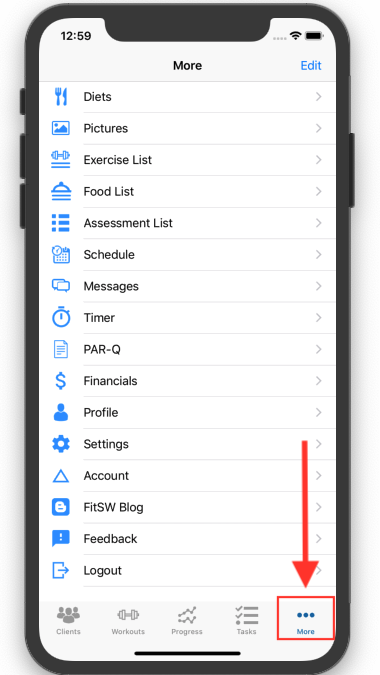
After you are on the More page, click on the Settings button. (See image below.)
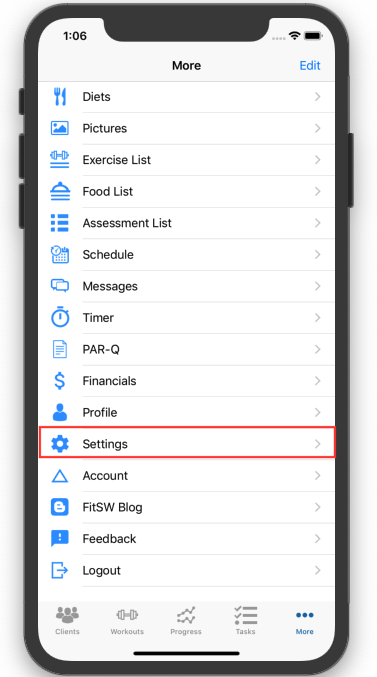
You will now be on the Settings screen, which will have two different categories where you can turn on Client & Trainer Automated Email Reminders. The first category is titled Auto-Email Clients When: and will have several sections to choose from. The personal trainer can decide to turn auto-email on when workouts are updated, nutritions are updated, tasks are updated, the schedule is updated, or new messages (from the trainer) have been sent. The personal trainer can also receive emails from their clients whenever workouts are completed, diets are completed, tasks are completed, or they have received a new message from a client. These categories are up to the trainer regarding whether they want to turn them on.
